
Mac OS 10.8 Mountain Lion ISO Eng Download
History
OS X 10.8 "Mountain Lion", is the ninth version of the macOS operating system developed by Apple. The software was released on February 16, 2012 and was released on the Mac App Store on July 25, 2012, as announced at WWDC 2012.
Changes and news:
Notification Center
The Notification Center provides an overview of notifications from applications and displays them until the user takes an associated action, rather than requiring immediate action. Users can choose which applications can appear in the Notification Center, and how they are managed. There are three types of notifications: banners, alerts and badges.
- Banners are shown briefly in the upper right corner of the Mac screen, and then scroll to the right; the application icon is shown on the left side of the banner, while the application message is shown on the right side.
- Alerts are like banners, but they don't disappear from the screen until the user takes action.
- Badges are red notification icons that are shown on the application icon. They indicate the number of items available for the application.
You can access the Notification Center by clicking the icon in the right corner of the menu bar. When open, the user can post to Twitter or Facebook directly from the Notification Center, or see all notifications in the side panel. If you swipe up, you can access the option that disables the Notification Center for one day. Many Notification Center settings can be changed in the "Notifications" panel of System Preferences. Each application has three options to show notifications: none, banner and alert. There are also options to turn app icons or sounds on or off. Finally, you can change the order in which the applications are shown in the Notification Center by moving the applications in the panel with the mouse.
Notes
Notes is a new notepad application separate from Mail. The notes created are synchronized across all of the user's Apple devices, including iOS devices, through the iCloud service. Notes can be organized into folders and posted on the user's desktop. When the application is closed, the affixed note remains present.
There are three different fonts for writing notes: Noteworthy, Marker Felt and Helvetica. Users can add other fonts via the Show Fonts menu. The menu allows users to change the font size, format list, alignment (left, center, justified or right), writing direction and indented text. Attachments, images and links can also be added; however, attachments cannot be viewed on iOS devices.
Messages
Messages is an instant messaging application. It was announced on February 16, 2012 as part of the OS X Mountain Lion developer preview. Starting with this release, Messages replaces iChat as the basic OS X instant messaging client. A free beta version of Messages was also available for Mac OS X Lion until June 2012, available for download from the Apple website. The final version of Messages was included in the distribution version of OS X Mountain Lion.
As well as iChat, Messages offers text messages, sound messages and the possibility of sharing the desktop. It also has native support for video conversation that takes advantage of Apple's video calling application, FaceTime, where possible. However, it also retains video capabilities for interfacing with other instant messaging clients. Messages also supports Apple's iMessage app, a free instant messaging service previously available only for devices running iOS. It supports the XMPP protocol (displayed in the application under its old name, Jabber) and AIM's OSCAR protocol. In addition, it offers a direct connection to Yahoo! Messenger and Google Talk.
Game Center
The Game Center application was added in OS X Mountain Lion taking a cue from the one present in iOS. It is an online network for social and multiplayer gaming, and allows users to invite friends to play, to start a new multiplayer game through a match system, to keep track of their achievements and to compare their scores on a leaderboard. . Points are awarded to users as part of the Game Center achievement tracking system.
A player must create an Apple ID to associate with a Game Center nickname. There is the possibility to create an Apple ID from within the Game Center if the user does not already have one. The nickname associated with the Apple ID can however be one and only one. Each Game Center player is granted a profile, which consists of the player's nickname, the number of games compatible with the Game Center in his possession, the number of his friends, the number of his points, and, optionally, a photo. and a status uploaded by the player.
Native Application Update
OS X Mountain Lion has added updates for many operating system applications. The Chess app now supports Game Center; Dashboard widgets can be organized in an interface similar to that of the Launchpad. Mail adds the new VIP feature where you can categorize your most frequently heard contacts. The Preview application has an improved interface: it is now possible to fill in PDF forms even if there are really no fields. Reminder is a new application to manage to-dos, separate from the Calendar and able to synchronize with the counterpart on iOS. Safari is updated to version 6 with a new omnibar, a combination of the address bar and the search bar. The omnibar also has a "Reader" button, which shows the user only the text of an article with no ads or distracting elements. When the user is on a page where there is no article, the button is disabled. Safari 6 is also available for Mac OS X Lion. Time Machine is now capable of rotating backups to more than one storage bank.
25 luglio 2012
Requirements
Apple Macintosh with Intel Core 2 Duo, i3, i5, i7 or Xeon processor.
At least 2 GB of RAM
At least 8 GB of hard disk space
Macs with IA32 processors such as Core Solo and Core Duo are not supported.
Screen
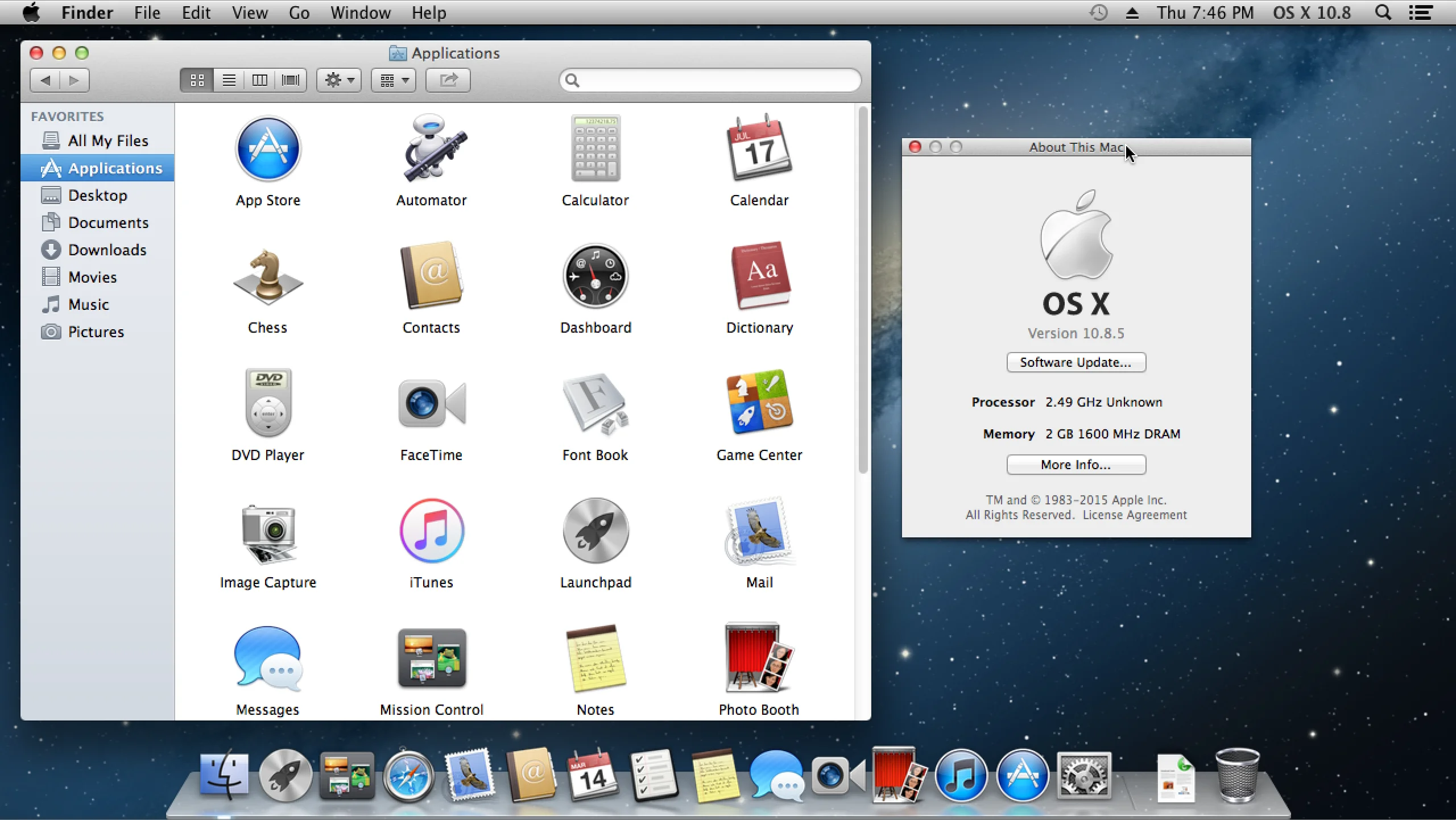
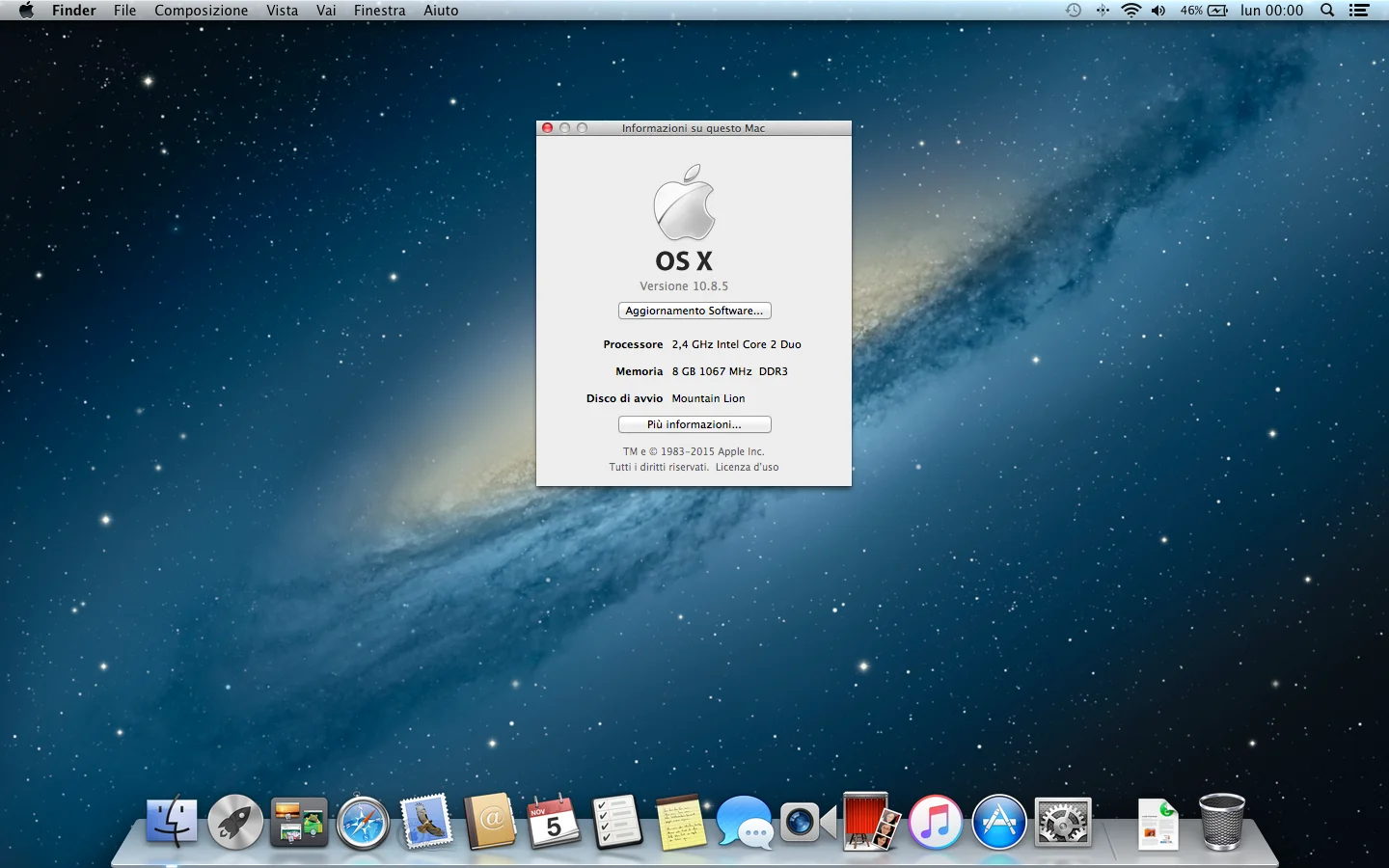
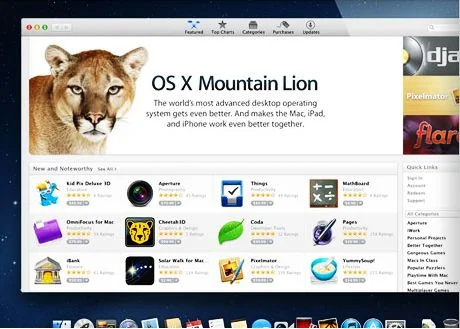
Info Download
Original ISOs.
No changes or patches added.
Download
Once you have downloaded all the parts that make up the file:
-
Verify that all the files that make up the multi-volume RAR archive are located in the same folder
-
Right click on the archive file with the lowest number (eg xxxx_Mondo-Tech.part01.rar) and select the item Extract files from the context menu.
-
In the window that appears, then indicate the path where you want to save the file once it has been assembled and extracted (using the Destination Path field at the top ) and click on the OK button, to start the procedure.
Next, you will find the file that was contained in the archive in the location you indicated above. -
Finally I suggest you read our article on how to install Mac OS from usb
Attention!
This version of Mac OS is designed to work only and exclusively on Apple machines!
Archive Password: mondotech9
Lavoriamo con vari linguaggi di programmazione quali: Php, Javascript, Html, Css ma anche con linguaggi Orientati ad oggetti: in particolare Java e C++.