
Ubuntu ISO Eng Download
History
Ubuntu is a Linux distribution based on the GNOME desktop environment and the Unity user interface. It is designed to provide a simple, intuitive and at the same time complete and powerful interface.
The strengths of this distribution are the extreme simplicity of use, the excellent recognition and support of the hardware, the vast constantly updated software park and a series of graphic management tools that make it geared towards the desktop environment. br> It comes with a wide range of free applications. There are various system administration tools, and you can manage them both separately and centrally with the Ubuntu Control Center, comparable to the Windows Control Panel or Mandriva Linux Control Center or OpenSUSE's YaST. The desktop version has been designed to meet the most frequent needs of an average user, such as Internet browsing, document and image management, entertainment and communication.
20 ottobre 2004
Requirements
A computer equipped with a 2 GHz Dual Core processor (32-bit and 64-bit)
2 GB of memory for 32-bit and 64-bit systems
At least 25 GB free on the hard drive
Internet access
Screen
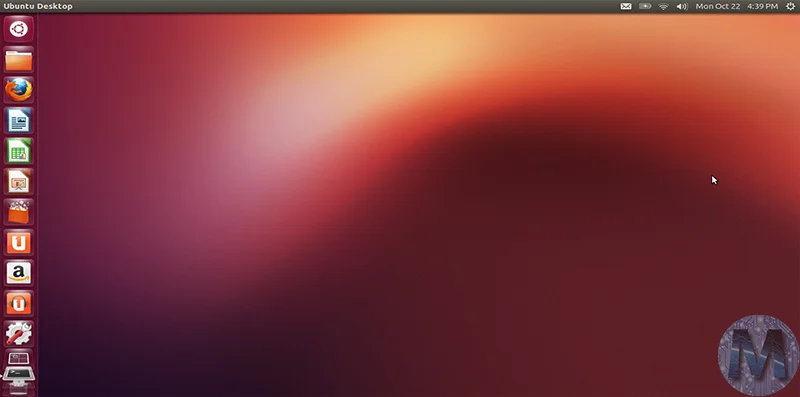
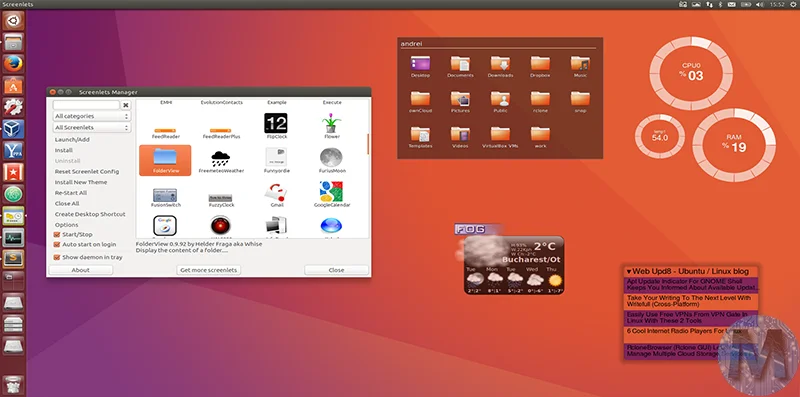
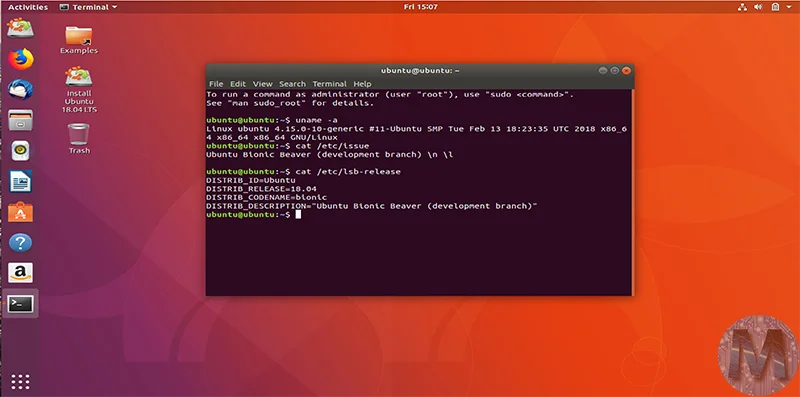
Info Download
Original ISOs.
No changes or patches added.
Download
Attention!
If your PC does not meet the minimum requirements you can still do a clean installation of Windows 11 by following this guide
Once you have downloaded all the parts that make up the file:
-
Verify that all the files that make up the multi-volume RAR archive are located in the same folder
-
Right click on the archive file with the lowest number (eg xxxx_Mondo-Tech.part01.rar) and select the item Extract files from the context menu.
-
In the window that appears, then indicate the path where you want to save the file once it has been assembled and extracted (using the Destination Path field at the top ) and click on the OK button, to start the procedure.
Next, you will find the file that was contained in the archive in the location you indicated above.
Archive Password:
Lavoriamo con vari linguaggi di programmazione quali: Php, Javascript, Html, Css ma anche con linguaggi Orientati ad oggetti: in particolare Java e C++.