
Windows 8 ISO Eng Download
History
Windows 8 introduces a vastly redesigned user interface in the Microsoft design language, optimized for touch screens, but also usable with a mouse and keyboard. This interface (which was previously called Metro) and the "boxes" approach that contain links to apps is called Metro style; the squares correspond to "tiles" (tiles in English).
The Start menu has been replaced with a new screen similar to that of Windows Phone 8, called the Start screen, which mainly features a scrollable grid of tiles, as well as the user's name and picture in the upper right corner. It is the first screen shown at system startup, and remains accessible through the lower left corner of the screen, by clicking on the Start quick access button, or by pressing the Windows key on the keyboard. However, the user can switch to the traditional desktop by clicking on the Desktop pane or on a pane relating to any desktop type application, such as File Explorer.
Animated tiles resemble tiles that, in addition to running an application with a click or a tap on one of them, often display inside them data updated in real time, without necessarily having to start the application: for example, the tile Weather displays information about the current weather situation without user input. The user can arrange the panes as desired, and can resize most of them from the options bar that appears by right-clicking on a pane, or by tapping the pane and dragging it slightly.
The interface also incorporates a new menu bar on the right side of the screen known as the Quick Access Button Bar, which can be accessed from any app or desktop by swiping on the right side of a touch screen or touchpad. compatible, or by tapping one of the right corners of the screen. The quick access button bar contains icons for searching, sharing, accessing the Start screen, device management, and settings. Apps can integrate other icons into the Quick Access Button Bar for consistent access to certain features.
The new boot options menu introduces a revamped graphical interface in the Microsoft design language, designed for mouse and touch input instead of text mode.
The Windows boot options menu allows you to select another installed operating system and access the Windows Recovery Environment before the operating system actually boots. It can also interface with UEFI firmware providing options to launch an internal system configuration utility or to choose an alternate boot device.
Windows 8 is able to automatically display the boot options menu even if Windows does not detect any errors in the system boot process, but the user is forced to restart the system because at boot it is not usable. The user can also force the boot options menu to appear on the next system reboot, via PC Settings, by holding down Shift while selecting the reboot command, or via the new / o parameter of the shutdown.exe executable. These changes were implemented to provide a more consistent means of accessing boot options, and because faster system boot, especially on UEFI systems, would have made it too difficult to bring up the boot options menu by pressing a combination. of keys.
A new graphic element is then introduced, the Charm Bar, that is a right vertical bar that appears by pointing with the mouse at the top right corner. This bar has taken the place of the Windows home key, translating into a navigation to the main features of Windows 8, such as accessing the control panel or searching for files or applications on the PC.
24 settembre 2012
Requirements
A computer with a 1 GHz processor (32-bit and 64-bit)
1 GB of memory for 32-bit systems and 2 GB for 64-bit systems
At least 20 GB free on the hard drive
DirectX 9 Video Card with WDDM 1.0 Driver
Screen
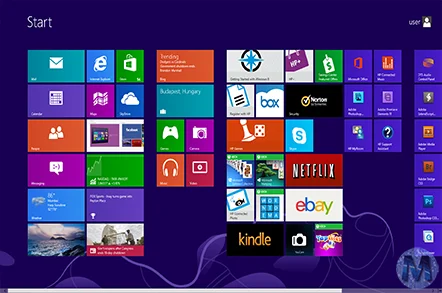
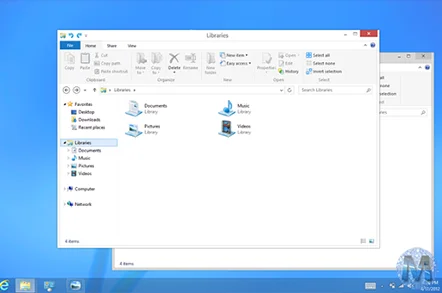
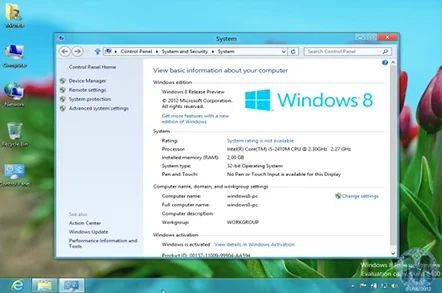
Info Download
Original ISOs.
They require Product Key.
They do not contain Crack or Serials.
No changes or patches added.
Download
Once you have downloaded all the parts that make up the file:
-
Verify that all the files that make up the multi-volume RAR archive are located in the same folder
-
Right click on the archive file with the lowest number (eg xxxx_Mondo-Tech.part01.rar) and select the item Extract files from the context menu.
-
In the window that appears, then indicate the path where you want to save the file once it has been assembled and extracted (using the Destination Path field at the top ) and click on the OK button, to start the procedure.
Next, you will find the file that was contained in the archive in the location you indicated above.
Archive Password: mondotech9
Lavoriamo con vari linguaggi di programmazione quali: Php, Javascript, Html, Css ma anche con linguaggi Orientati ad oggetti: in particolare Java e C++.